Hi everyone,
I know this is a very sensitive topic right? Why my WIFI is slow? How do I fix it? Well, here I will share a few things that really helped in my case and hopefully some of the recommendations should apply to you as well, depending on what your wifi hardware allows it.
For my specific case , I'll be covering mostly Ubiquity (www.ui.com) deployments, the infamous Unifi products.
At my house I have a total of 5 access points distributed around the house:
1 UAC HD
1 UAC NanoHD (backup, not in use)
1 U6 LR
1 U6 Lite
1 Inwall HD
They are mostly away from each other, and one of the main things I always setup right away at "any" environment is:
Turn OFF
- Any band steering (including balanced modes)
- High Performance
- Fast Roaming
- PMF
- Auto Optimize
- Wifi AI
- DHCP Snooping
- ATF and RSSI
Turn ON
- UAPSD
- Multicast Enhancement
On top of that I have usually 2 main WIFI networks, one for all personal devices (5.0 GHz only) and one dedicated for IOT which is 2.4 GHz only.
With that in mind, I usually set the following:
2.4 GHz
- DTIM set to 1
- Power set to 10 dBm in all APs
- Channel Width set to 20
- Channel set to manual and each AP has its own non-overlapping channel, so in my case 1, 6, 11 and then I set them to not overlap, so closer APs let'' say 1 and 6 and the other ones 11 and 1, depending on the location, just to be safe.
- Set manual rates to 6Mbps, that way you always push the clients to the best AP
5.0 GHz
- DTIM set to 3
- Power set to 17 in all APS
- Channel Width varies, I will set 80 to the main APs and 40 on the other ones, right now I have 2 at 80 and 2 at 40.
- Channel set to manual and each AP has its own non-overlapping channel, so in my case I had to look at the available channels in both bandwidths 40/80 and make sure I set them to non-overlapping ones, using the same principle above in regards of physical position.
- Set manual rates to 12 Mbps.
In terms of power, this is a good reference article why the 7dBM difference between 2.4 GHz and 5.0 GHz:
Also, these are good charts to figure out channels that are non-overlapping, usually, I'd recommend avoiding DFS channels because they might not be available sometimes if you have a radar, or other device nearby that will use them, in some areas it is totally fine to use them, but just keep in mind that it might happen.
In my specific case I am sticking to the standards UNII-1 and UNII-3, but you can experiment, like for example using channels under the DHS (Radar) standards.


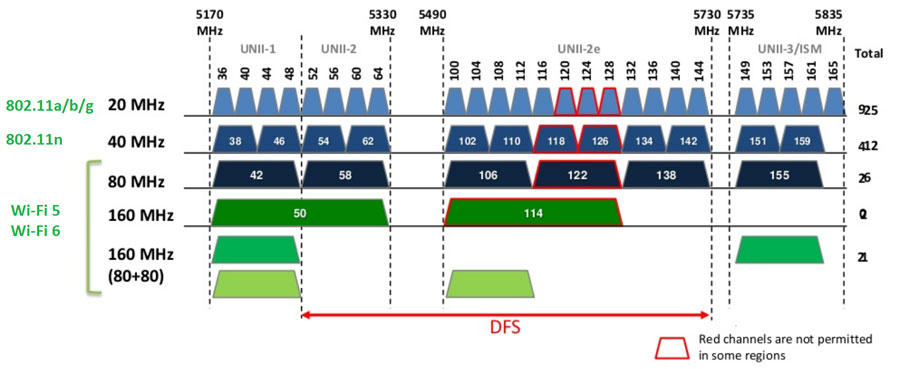

![Optimizing WIFI networks [Unifi]](https://images.unsplash.com/photo-1603731955926-81917dad5a80?crop=entropy&cs=tinysrgb&fit=max&fm=jpg&ixid=MnwxMTc3M3wwfDF8c2VhcmNofDZ8fHdpZml8ZW58MHx8fHwxNjQ3ODg5NTQw&ixlib=rb-1.2.1&q=80&w=1920)